webView에서 window.open(), window.close() 처리
방법: webChromeClient를 사용하여 해결합니다. dialog를 사용하는 방식이 있으나 mWebViewPop에 새 창의 정보를 담아 FrameLayout에 추가하는 방식을 사용하였습니다.
<MainActivity.kt>
1 2 3 4 5 6 7 8 9 10 11 12 13 14 15 16 17 18 19 20 21 22 23 24 25 26 27 28 29 30 31 32 33 34 35 36 37 38 39 40 41 42 43 44 45 46 47 48 49 50 51 52 53 54 55 56 57 58 59 60 61 62 63 64 65 66 67 68 69 70 71 72 73 74 | package com.example.webview_windowopen import android.os.Build import android.os.Bundle import android.os.Message import android.util.Log import android.webkit.WebChromeClient import android.webkit.WebView import android.webkit.WebViewClient import android.widget.FrameLayout import android.widget.Toast import androidx.annotation.RequiresApi import androidx.appcompat.app.AppCompatActivity class MainActivity : AppCompatActivity() { lateinit var mContainer : FrameLayout lateinit var mWebViewPop : WebView lateinit var myWebView : WebView override fun onCreate(savedInstanceState: Bundle?) { super.onCreate(savedInstanceState) setContentView(R.layout.webview) WebView.setWebContentsDebuggingEnabled(true) mContainer = findViewById(R.id.webview_frame) mWebViewPop = findViewById(R.id.webview) myWebView = findViewById(R.id.webview) myWebView.loadUrl("file:///android_asset/webViewTest.html") myWebView.apply { webViewClient = WebViewClient() settings.javaScriptEnabled = true settings.javaScriptCanOpenWindowsAutomatically = true settings.setSupportMultipleWindows(true) } myWebView.webChromeClient = object : WebChromeClient(){ override fun onCreateWindow(view: WebView?, isDialog: Boolean, isUserGesture: Boolean, resultMsg: Message?): Boolean { Toast.makeText(this@MainActivity, "onCreateWindow", Toast.LENGTH_SHORT).show() mWebViewPop = WebView(this@MainActivity).apply { webViewClient = WebViewClient() settings.javaScriptEnabled = true } mContainer.addView(mWebViewPop) mWebViewPop.webChromeClient = object : WebChromeClient() { override fun onCloseWindow(window: WebView?) { mContainer!!.removeView(window) window!!.destroy() } } (resultMsg?.obj as WebView.WebViewTransport).webView = mWebViewPop resultMsg.sendToTarget() return true } } } @RequiresApi(Build.VERSION_CODES.O) override fun onBackPressed() { //웹사이트에서 뒤로 갈 페이지 존재시 if(mWebViewPop.canGoBack() && mContainer.childCount>=2) { Toast.makeText(this, "back", Toast.LENGTH_SHORT).show() mWebViewPop.goBack() // 웹사이트 뒤로가기 } else if(!mWebViewPop.canGoBack() && mContainer.childCount>=2 ){ Toast.makeText(this, "onCloseWindow", Toast.LENGTH_SHORT).show() mWebViewPop.webChromeClient?.onCloseWindow(mWebViewPop) //onCloseWindow } else{ Toast.makeText(this, "webview close", Toast.LENGTH_SHORT).show() super.onBackPressed() //webview 종료 } } } | cs |
<webview.xml>
1 2 3 4 5 6 7 8 9 10 11 12 13 14 15 16 17 18 | <?xml version="1.0" encoding="utf-8"?> <androidx.constraintlayout.widget.ConstraintLayout xmlns:android="http://schemas.android.com/apk/res/android" android:layout_width="match_parent" android:layout_height="match_parent" xmlns:tools="http://schemas.android.com/tools" tools:context=".MainActivity"> <FrameLayout android:layout_width="match_parent" android:layout_height="match_parent" android:id="@+id/webview_frame"> <WebView android:id="@+id/webview" android:layout_width="match_parent" android:layout_height="match_parent" /> </FrameLayout> </androidx.constraintlayout.widget.ConstraintLayout> | cs |
<webViewTest.html>
1 2 3 4 5 6 7 8 9 10 11 12 13 14 15 16 17 18 | <!DOCTYPE html> <html lang="ko"> <head> <meta charset="UTF-8"> <meta http-equiv="X-UA-Compatible" content="IE=edge"> <meta name="viewport" content="width=device-width, initial-scale=1.0"> <title>Document</title> <script> function popup(){ let options = "toolbar=no,scrollbars=no,resizable=yes,status=no,menubar=no,width=1200, height=800, top=0,left=0"; window.open("http://www.naver.com","_blank", options); } </script> </head> <body> <button onclick=popup()>naver popup</button> </body> </html> | cs |
<chrome://inspect 를 이용한 디버깅>
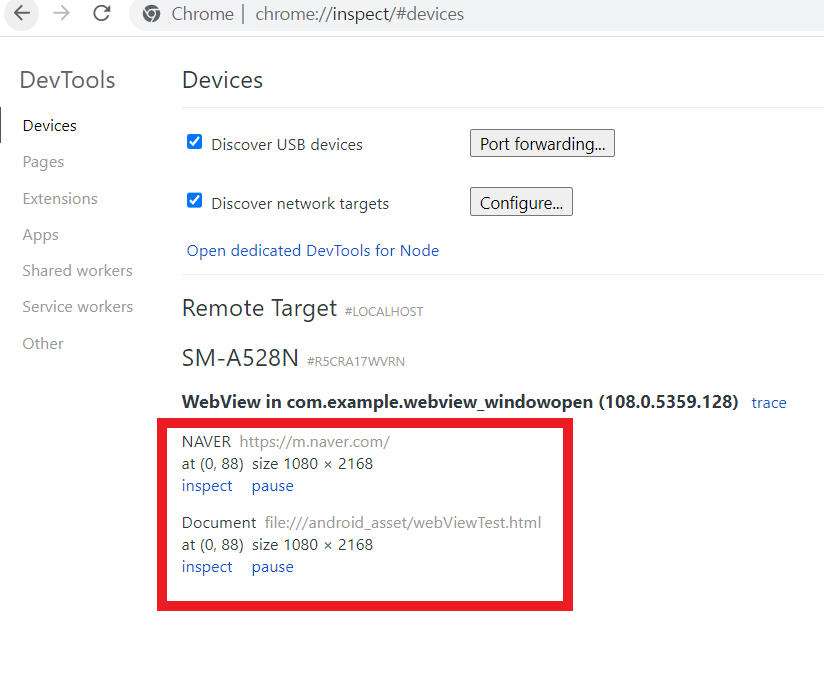
<시연영상>
추가할 부분: 앱은 새 창을 표시하는 방법에 주의해야 합니다. 기존 웹 보기 위에 단순히 창을 겹쳐서 표시하면 사용자가 보고 있는 사이트를 잘못 알 수 있습니다. 따라서 URL창을 구현하는 것이 맞습니다. [1]
전체 코드:
https://gitlab.com/kingdom3/webview_window.open
참조:
[1] 공식문서
https://developer.android.com/reference/android/webkit/WebChromeClient
[2] 자바-dialog 방식으로 window.open 처리
https://helloit.tistory.com/303
[3] 코틀린-FrameLayout 방식으로 window.open 처리
https://onedaycodeing.tistory.com/152 (코틀린-FrameLayout 방식으로 window.open 처리)
[4] 코틀린- dialog 방식으로 window.open 처리
https://superwony.tistory.com/150
[5]
'안드로이드' 카테고리의 다른 글
| URI Scheme, AppLink, Deferred depp Link 정의 (0) | 2023.02.14 |
|---|---|
| 안드로이드 url scheme (0) | 2023.01.31 |
| 안드로이드 webview bridge 실습 (0) | 2022.12.20 |
| 안드로이드 학습 계획 (0) | 2022.11.21 |
| 안드로이드 WebView 구현 및 디버깅 (0) | 2022.11.13 |


